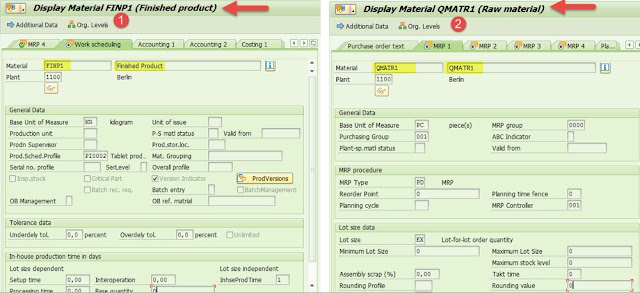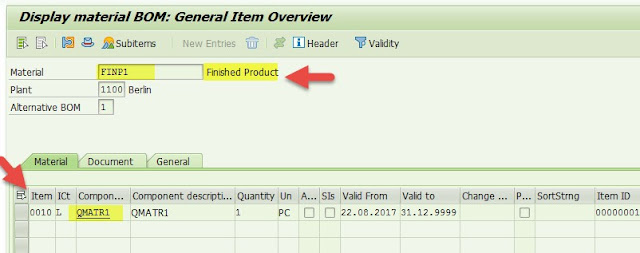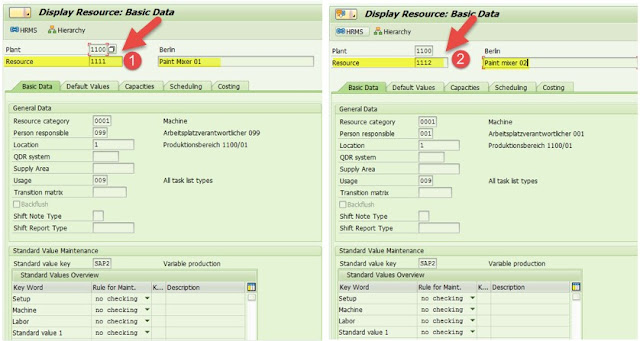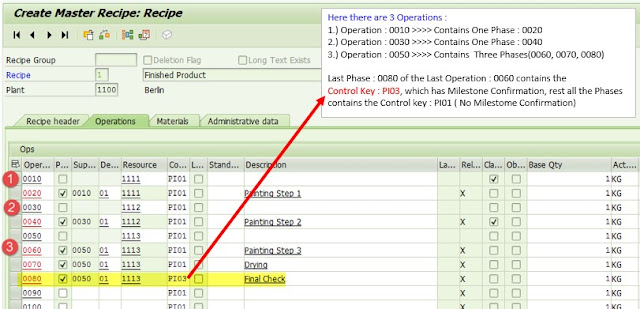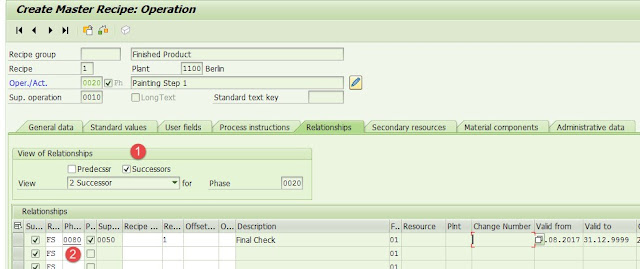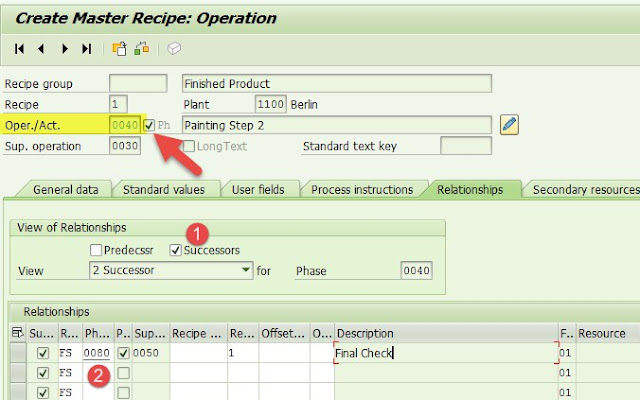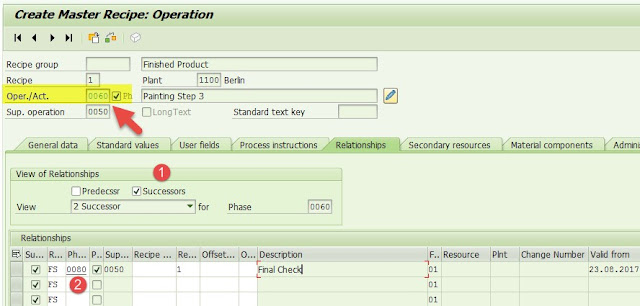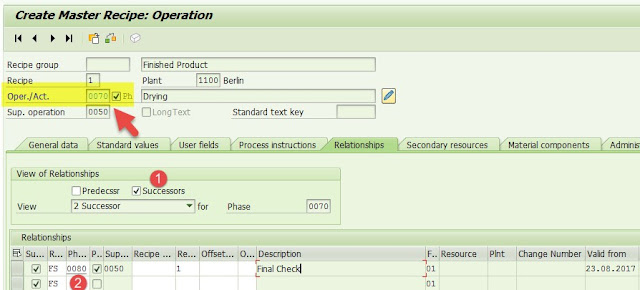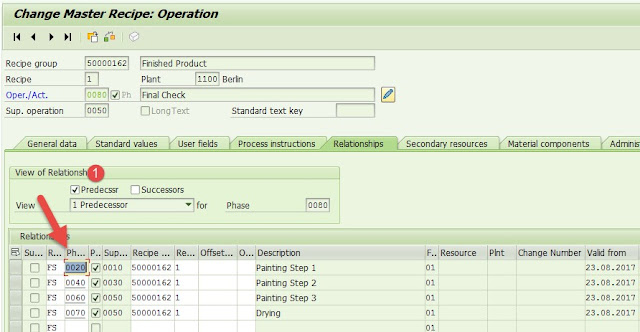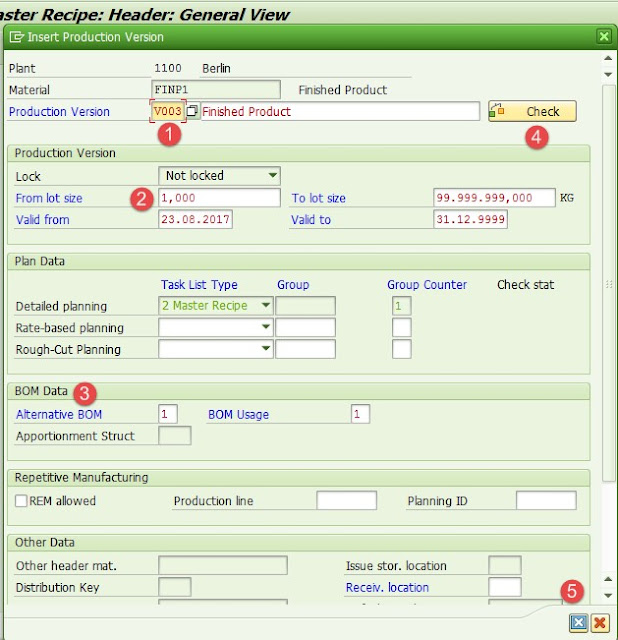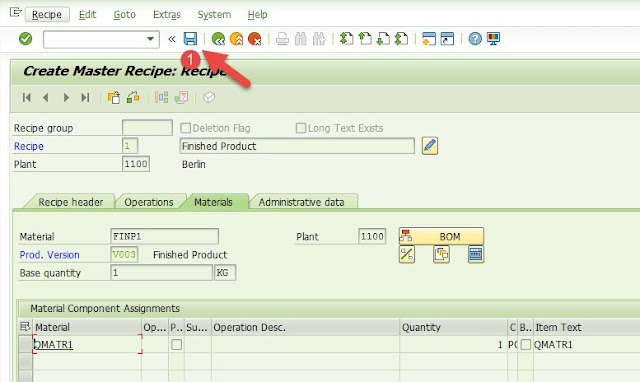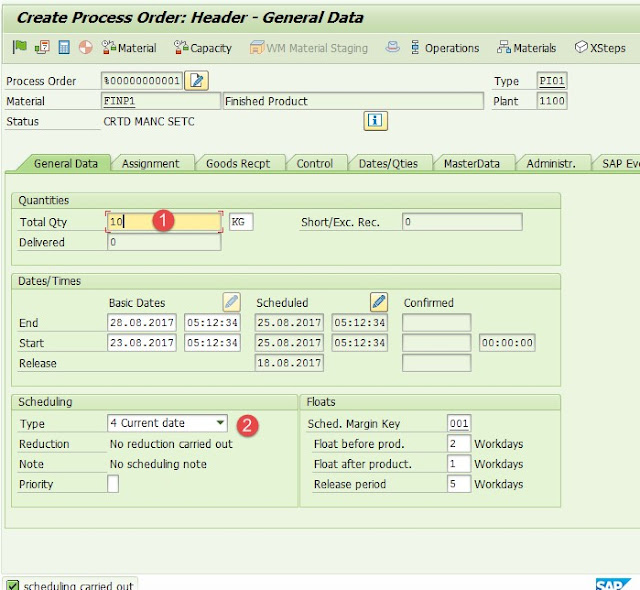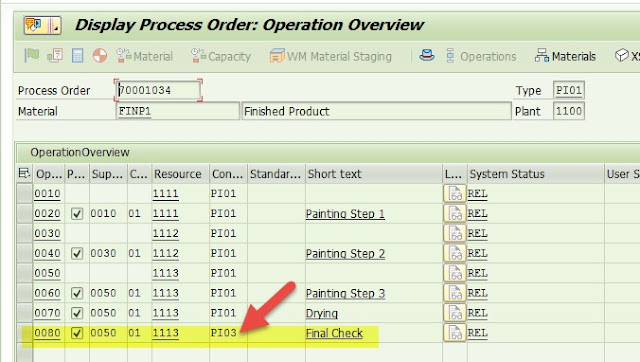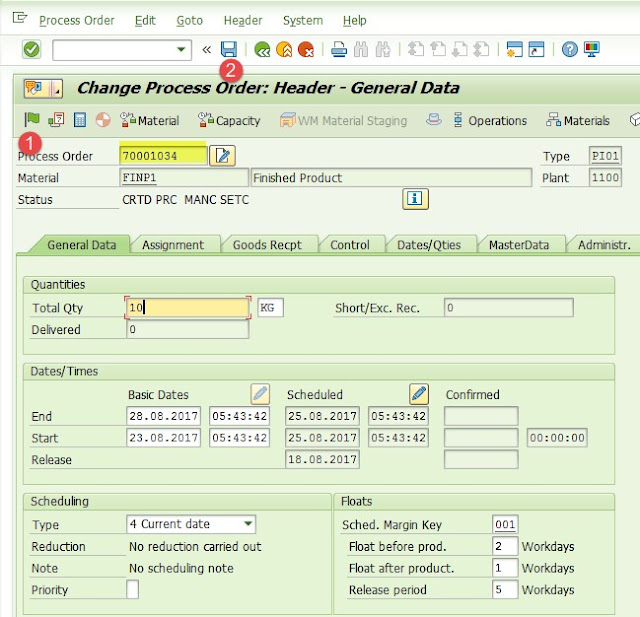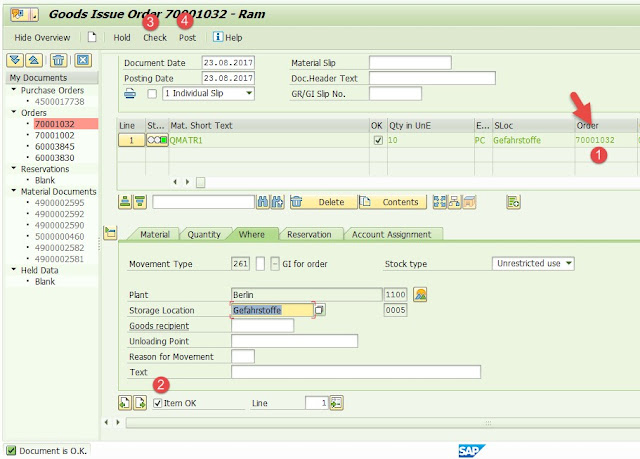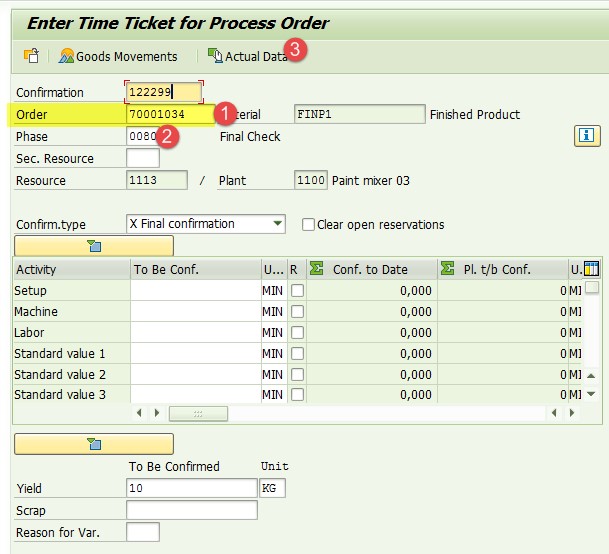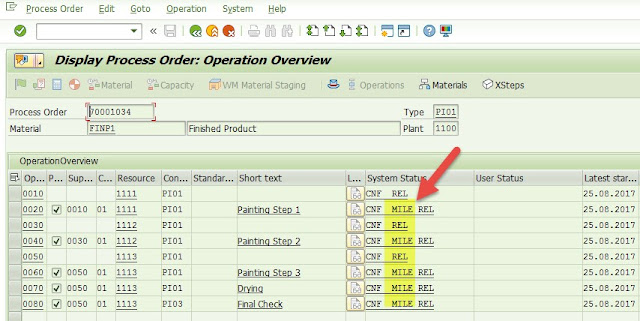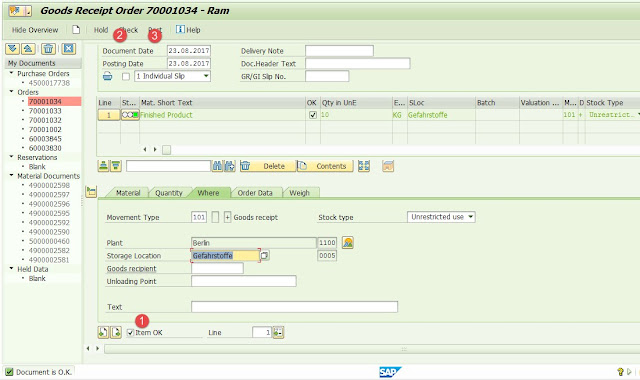Every manufacturing line works with certain amount of efficiency and every industrial engineer or production departments knows this well in manufacturing shop floor about it. And while doing capacity planning and production planning in shop floor, planners will consider this factor to calculate the processing time of a production of a product. This efficiency factor percentage can be considered for any standard value key in a work center in SAP.
Most of us may be aware of it, but this is an attempt to make people who are in search of it & looking for it. Many people asked this question in the forum on how to introduce this OEE or key performance factor.
Apart from advanced options of SAP OEE & MII, if you considers option available in SAP PP R3, We can build this in work center.
Calculating this factor through SAP PP R3 is not possible, but if we know the percentage factor we can input this as a key performance efficiency in work center in front of standard value key, which can be considered for scheduling.
What it does? Considering this factor, wherever this work center is used and this standard value key timings are maintained in routing, while creating planned order or production order, overall time for this operation gets multiplied by this factor and increases operation processing time by this factor.
For example i maintain 50% efficiency for below standard value keys
Most of us may be aware of it, but this is an attempt to make people who are in search of it & looking for it. Many people asked this question in the forum on how to introduce this OEE or key performance factor.
Apart from advanced options of SAP OEE & MII, if you considers option available in SAP PP R3, We can build this in work center.
Calculating this factor through SAP PP R3 is not possible, but if we know the percentage factor we can input this as a key performance efficiency in work center in front of standard value key, which can be considered for scheduling.
What it does? Considering this factor, wherever this work center is used and this standard value key timings are maintained in routing, while creating planned order or production order, overall time for this operation gets multiplied by this factor and increases operation processing time by this factor.
For example i maintain 50% efficiency for below standard value keys
Find below are the routing master data for base quantity 1
See the result of it in production order for order quantity of 1 EA, standard routing ti me for machine & labor gets doubles due to 50% efficiency.
Configuration for this scenario in SAP:
You can define key performance efficiency rate in below configuration path or in transaction OP28
Define performance efficiency factor
Click on Performance efficiency rates & validity and select this efficiency rate validity and with settings of whether this parameter considered while calculating cost of the operation or activity wherever this work center with efficiency rate is used and whether this parameter to be considered in Scheduling.
What are the benefits of it?
1. We can consider the performance efficiency rate for a work center, which is equal to actual in shop floor.
2. Production planning times are accurate, and planning will consider actual timings of the operations.
3. Helps in scheduling of production orders on shop floor etc
We can also do this for the combination of recipe (routing) and material, if you do not want this at work center level. Any feedback or questions welcome on this, and i am happy to share this with you all. Few of automotive or other industry look for this efficiency factor to be considered in planning, so i believe this will be good input.