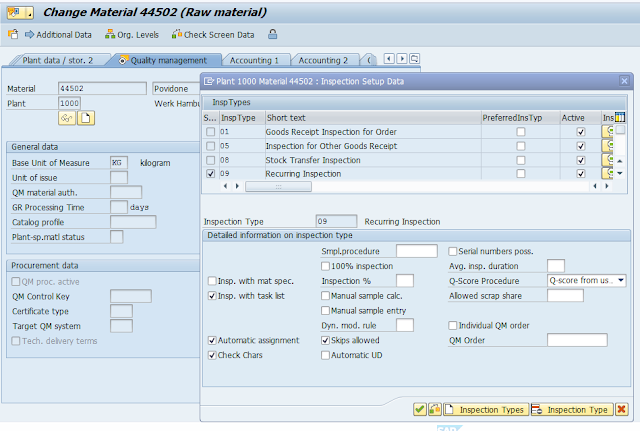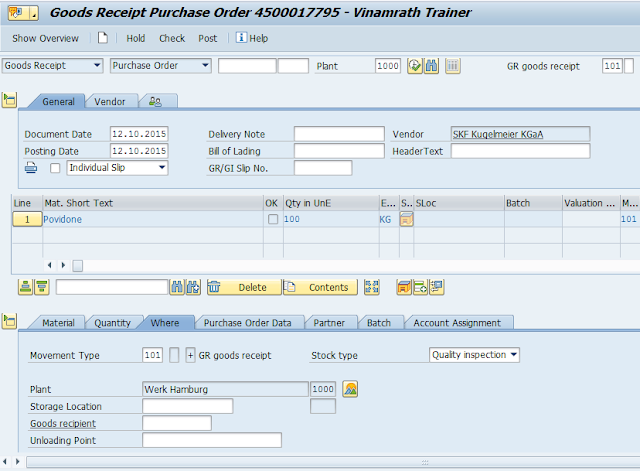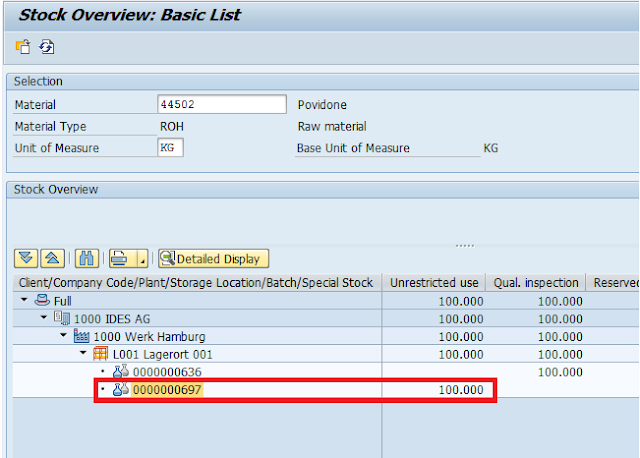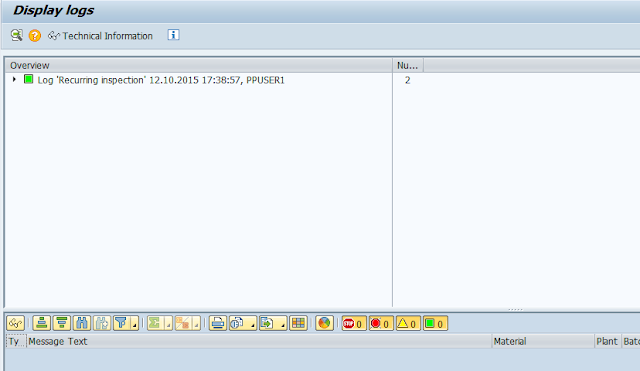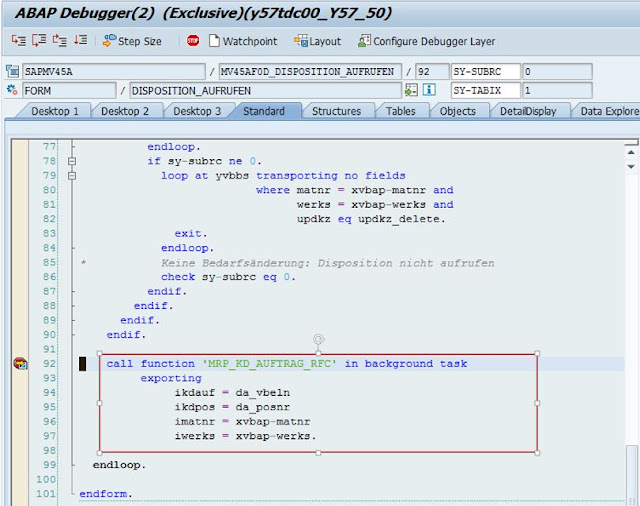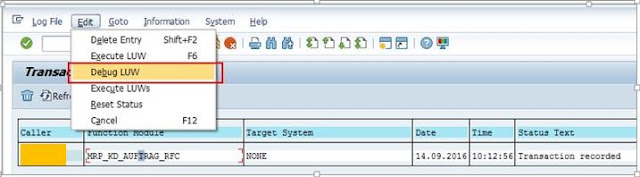There are three types of scraps used in SAP PP.
1. Assembly Scrap
2. Component Scrap
3. Operation Scrap.
During Production there will be some loss always due to various reasons and due to this we will get less output than the planned one…for example if planned to produce a qty of 100 KG we may get around 99.5 KG as the final output or yield..Now to get the actual output as the planned one we need to increase the planned qty by some percentage so that we will get the output as per the expectation.. For this we use Assembly Scrap…
Assembly scrap increases the order quantity of the header material and subsequently increases the order quantity for corresponding components. The dependent requirements of the material components are therefore increased correspondingly.
Setting:
You have to maintain the assembly scrap in the material master (MRP1 view) as a percentage in the Assembly scrap field for the assembly header material.
Flow:
Following is the BOM structure of header material with two components….
1. Assembly Scrap
2. Component Scrap
3. Operation Scrap.
1. Assembly Scrap
During Production there will be some loss always due to various reasons and due to this we will get less output than the planned one…for example if planned to produce a qty of 100 KG we may get around 99.5 KG as the final output or yield..Now to get the actual output as the planned one we need to increase the planned qty by some percentage so that we will get the output as per the expectation.. For this we use Assembly Scrap…
Assembly scrap increases the order quantity of the header material and subsequently increases the order quantity for corresponding components. The dependent requirements of the material components are therefore increased correspondingly.
Setting:
You have to maintain the assembly scrap in the material master (MRP1 view) as a percentage in the Assembly scrap field for the assembly header material.
Flow:
Following is the BOM structure of header material with two components….
Maintain 5% as the assembly scrap in the MRP1 view in material master for the header material…
Create Process order for header material with order qty as 1
system increases the order qty by 5% as shown below….
Now go to components overview… you can observe components qty’s are also increased by 5%
Now save the order.
2. Component Scrap
Some times a particular component always consumed more during a production process than the planned one. component scrap only applies to one component. Component scrap increases the dependent requirements quantity of the component.
Settings:
▣ You can enter values for calculating component scrap in the material master or the BOM in the BOM on the Item Detail Screen General Data (data block for quantity data). This component scrap is only relevant for the individual BOM.
▣ In the material master (view MRP 4) in the Component scrap field. This component scrap is relevant for all BOMs.
▣ The component scrap quantity maintained for a material component in the BOM has the higher priority.
Flow:
Following is the BOM structure of header material with two components….
Maintain 5% as component scrap in in the BOM item details for the component 200-210 as shown below…..
create process order for header material with order qty 1
Now go to component overview in the process order and you can observe that only qty of component 200-210 is increased by 5%
You can maintain the component scrap in material master MRP4 view of the component 200-210 as shown below….
3. Operation Scrap
During Production process after a particular operation you may get some loss. Now you need to adjust the qty, standard values and other values of the subsequent operations. For this Operation scrap is used in production.
Settings:
You can enter operation scrap (in %) in the routing and in the BOM.
The operation scrap entered in the routing refers to the activity quantity consumed, while the operation scrap entered in the BOM refers to the material quantity used. In this case, the net indicator must be turned on.
Flow:
Following is the routing structure of header material with three operations….
Maintain 10% as operation scrap in the operation details of the operation 1 as shown below….
Now create Production order for header material with order qty 100 KG
Now go to Operation overview…
Scroll to right…..you will be able to see operation qty of second operation and third operations are reduced by 10%…
Maintain the operation scrap as 5% in the BOM component 2160 and also activate indicator Net ID in the item details as shown below…
Now create production order for 100 KG for header material
Go to components overview and observe that component qty of 2160 is increased by 5%