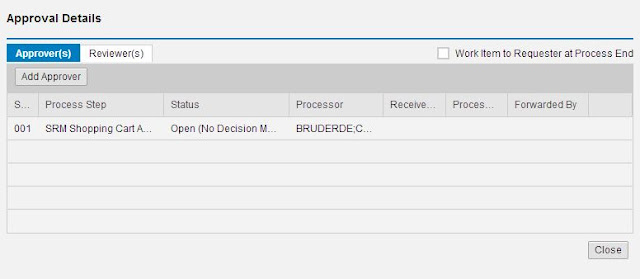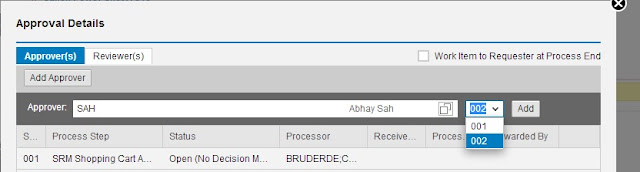This blog provides insights about workflow in SRM Shopping Cart UI Add-On, draws parallel with Webdynpro and talks about how different workflow scenarios are incorporated.
To begin with SRM SC UI Add-On supports both AC and PC workflows. There is no additional configuration required. The existing configuration data is read and approver or approval chain is determined.You can also add adhoc approvers and reviewers. Let us take a look at what’s in store for workflow scenarios in SRM UI Add-On.
The approval preview has a different look and feel as shown below:
To begin with SRM SC UI Add-On supports both AC and PC workflows. There is no additional configuration required. The existing configuration data is read and approver or approval chain is determined.You can also add adhoc approvers and reviewers. Let us take a look at what’s in store for workflow scenarios in SRM UI Add-On.
Approval preview:
The approval preview has a different look and feel as shown below:
Clicking on ‘Add approver’ will open up the following row where you can search for approver via first name, last name or user ID:
Here if you have to add an adhoc approver above current level then you have to choose sequence number as ‘001’ from the drop down; if you want to add approver after current level then you choose sequence number as ‘002’ from the drop down and then click on add to add adhoc approver.
In AC workflow, you can also replace existing approvers.
Workflow scenarios:
- Recall scenario:
Once a shopping cart is ordered, you can edit and recall an awaiting approval cart as shown below:
We do not have ‘show my task’ button in UI addon, but we open an awaiting approval cart directly in edit mode from ‘my carts’ tab when user has recalled that cart and has a valid revision workitem associated with it. This holds good for AC and PC workflow.
PC workflow:
Changed data in carts with PC workflow is saved by using enter key and user can add new items to the cart.
AC workflow:
User has to click on save in order to save changed data and thereby cart will switch to display mode You cannot add new items after recalling an AC workflow cart.
- Inquire scenario:
User can open accept/adjust workitem from Suite Inbox and UWL. You can accept the decision or edit the cart. This holds good only if cart is created from SRM UI Add-On.
UWL configuration:
Please refer note 1892681 to set up UWL for UI Add-On. This configuration is only for employee user. Employee can access Accept/Adjust and Revision workitems from UWL via UI Addon if shopping cart is created in UI Addon. Alternately you can also use Suite Inbox in order to access these workitems.