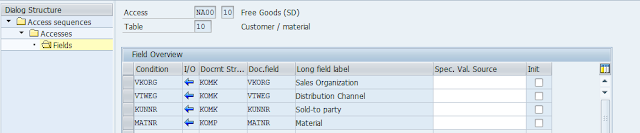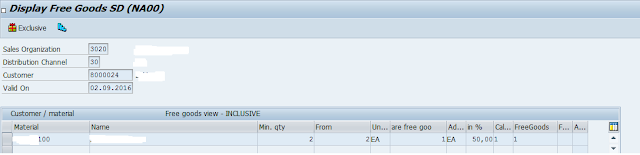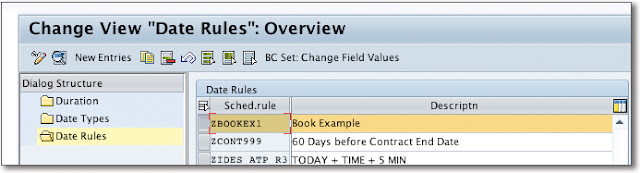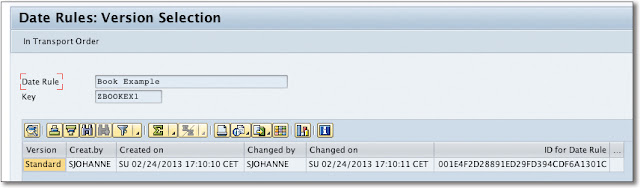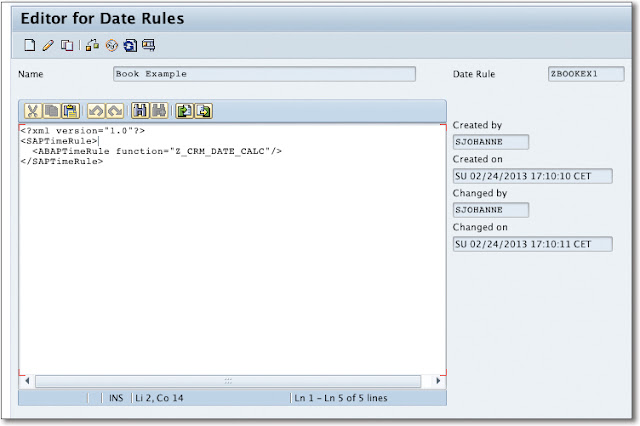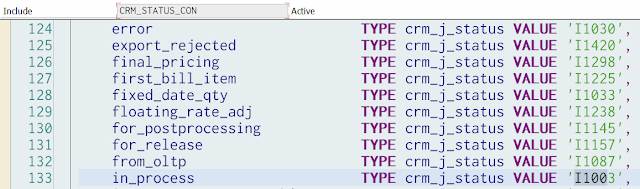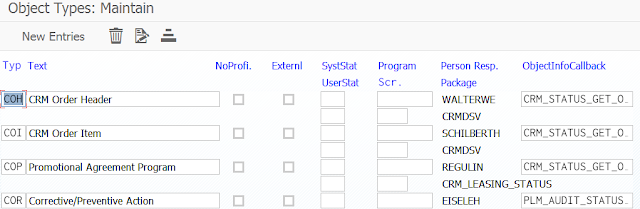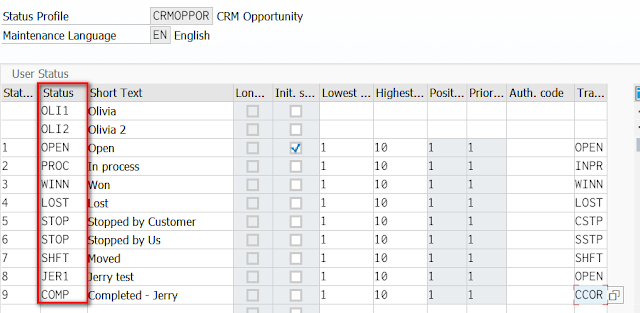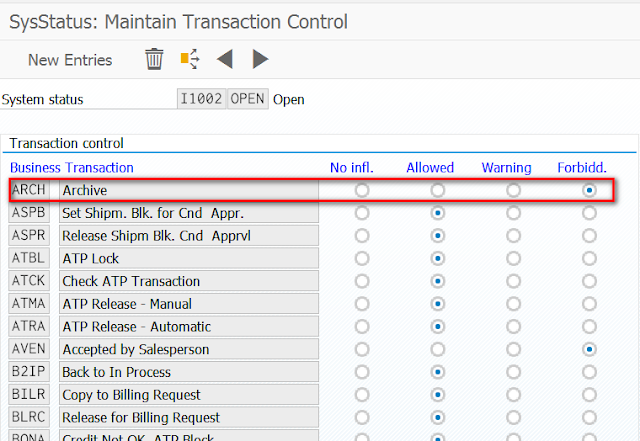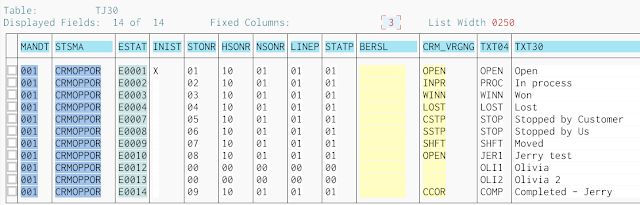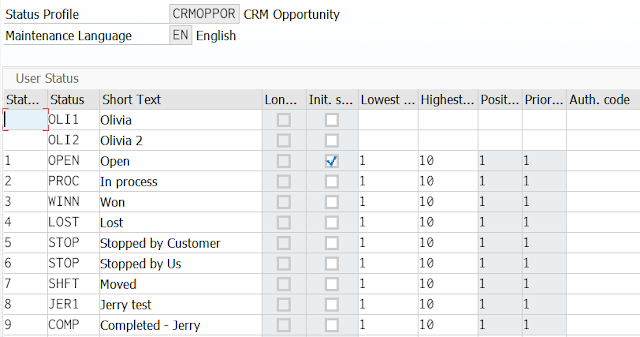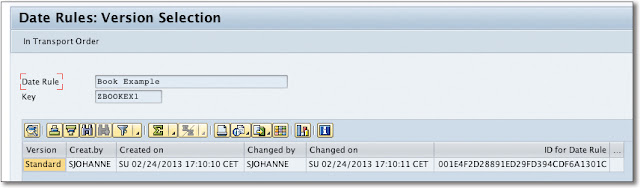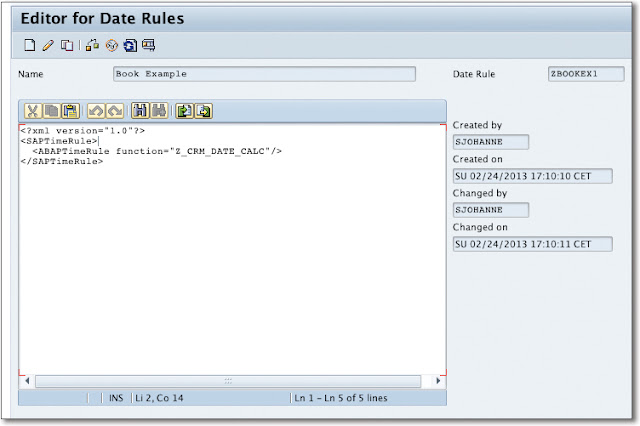This document will cover steps for creating free goods determination procedure and conditions in SAP ERP and downloading the same in SAP CRM. The Sales order would be created in SAP CRM and the free goods would be determined for the same.
1. Maintain Free Goods Condition Table:
SPRO – SD – Basic Functions – Free Goods – Condition Technique for Free Goods – Maintain Condition Tables
Select the fields combining which you want the free goods conditions to be created. For eg. you can check the standard condition table, 010, wherein the fields Sales Org, Distribution Channel, Customer and Material is used for creating free goods conditions.
2. Maintain the Access Sequence:
SPRO – SD – Basic Functions – Free Goods – Condition Technique for Free Goods – Maintain Access Sequence
Select the condition tables created above and maintain them in the desired sequence in the access sequence.
SAP ERP:
1. Maintain Free Goods Condition Table:
SPRO – SD – Basic Functions – Free Goods – Condition Technique for Free Goods – Maintain Condition Tables
Select the fields combining which you want the free goods conditions to be created. For eg. you can check the standard condition table, 010, wherein the fields Sales Org, Distribution Channel, Customer and Material is used for creating free goods conditions.
2. Maintain the Access Sequence:
SPRO – SD – Basic Functions – Free Goods – Condition Technique for Free Goods – Maintain Access Sequence
Select the condition tables created above and maintain them in the desired sequence in the access sequence.
3. Maintain the Condition Type
SPRO – SD – Basic Functions – Free Goods – Condition Technique for Free Goods – Maintain Condition Types
Create a Condition Type and assign the Access Sequence created above to it.
4. Maintain Free Goods Procedure
SPRO – SD – Basic Functions – Free Goods – Condition Technique for Free Goods – Maintain Pricing Procedure
Create a Procedure and maintain the Condition Types created above in desired sequence.
5. Activate Free Goods Determination:
SPRO – SD – Basic Functions – Free Goods – Condition Technique for Free Goods – Activate Free Goods Determination
Maintain the Free Goods Determination Procedure created above against the combination of Sales Area/Doc. PP and Cust. PP.
6. Create Free Goods Record
Go to Transaction VBN1. Create a free goods record. The below screenshot shows a record which would give inclusive free goods. Suppose a customer purchases 2 quantities, then 1 quantity would be considered as free. The Customer would be charged for only one quantity.
This will be stored in table, KOTN<condition table>. In our case, condition table was 010, hence the table will be KOTN010.
SAP CRM:
1. Download the condition record by using adaptor object: DNL_COND_N010. If you are using custom condition tables then create a new adaptor object same as this and maintain the custom table in it.
2. Download access sequence, condition tables and condition types by using: DNL_CUST_CND_FG.
The condition records when downloaded from ERP will appear in CRM in table, /1CN/CCF<condition table>. In our case the table is SAP010 as it is standard table which was used, hence the table will be /1CN/CCFSAP010. The records once downloaded can be seen in it.
Create Sales Order in CRM WebUI for the same combination of Customer/Sales Area and Material:
A Sub-item gets created automatically as soon as it meets the criteria of free goods determination. In the below case, actually 2 quantities were entered, the system detects the free goods determination and creates a sub-item of quantity 1 as free item. The customer is charged for only one quantity. This is inclusive free goods scenario. In Exclusive, the customer would have got an additional quantity as set by the conditions.