Business Process with Milestone Confirmation in the Process Order
For a Process Order, with multiple Operations & each Operation contains multiple Phases. During the confirmation of the last Phase of the last Operation, (which contains Milestone confirmation) System should automatically confirm all preceding Phases in all the Operations
Please find the sequence of steps involved in executing this Business Process/Requirement
---------- Requirements of the Master data settings ----------
1.Create Material Master for the FG/SFG & Raw Materials required, Transaction code: MM01
Created the below Materials for this scenario
For Example : Finished Product: FNP1 & Raw Material: QMATR1
2. Create the BOM for the finished Product, using he Transaction Code: CS01
Created the BOM for the Finished Product : FINP1, with the required set of components
3. Create the Resource using the Transaction Code: CRC1
Created/Used the below mentioned three Resources: 1111, 1112 & 1113, in the Plant 1100
Now, all the required Resources were set in the System
4. Create the Master Recipe, using the T Code: C201
Master Recipe settings plays important role, for this Milestone Confirmation, with the Multiple Operations with Multiple Phases. Need to maintain the Relationship between the Phases of all the operations involved.
This Mater Recipe creation can be the generic one, which can be used/assigned for multiple Header Materials that were going to be produced (or) specific to any one of the FG/SFG Material
In the initial screen, that is displayed, enter all the required fields & Press Enter
In the next screen, that is displayed, enter the required fields, then Press Enter
In the Next screen that is displayed, enter the required data
Enter all the sequence of Operations & the Phases of the respective Operations
Look at the details of the Control key settings
maintain the Relationship, between the Phase with Milestone Confirmation (0080 Phase), in all the other Phases (0020, 0040, 0060, 0070)
How to Maintain the Relationship (for Ex: for the Phase 0020)
Select the Phase & Click on the Relationships Icon (as shown)
In the next screen, that is displayed, enter the required data
Continue the same, for all the remaining Phases: 0040, 0060, and 0070
Make Sure, all the relationships are also updated in the Phase: 0080, as Predecessors
Click on Materials Tab, Enter the required Data
the Next Screen, that is displayed, If required, Check for Consistency & then save
Recipe was saved with group 50000162 and material FINP1.
Make sure, Material Master of the FG, is correctly updated with Production Version details
---------- Execution of the Transaction data ----------
1. Create the Process Order using the Transaction code: COR1
Create the Process Order using any of the standard steps/methods
Make sure, all the required data is entered, then Click on Save
Make sure, all the required data is entered, then Click on Save
2. Release the Process Order using the Transaction code: COR2
Go to Change mode of the Process Order,Click on Release Flag, then Click on save
3. Goods issue of the required components to the Process Order suing the T Code : MIGO
Material document 4900002598 posted
4. Confirmation of last Phase of the last Operation of Order, using Transaction Code: COR6N
With Milestone Confirmation
Enter the Process Order Number, Phase & Click on Actual data
In the Next Screen, that is displayed
Click on Save
Confirmation of order 70001034 saved
Look at the Operation confirmation details of the Order Now
5.Goods Receipt of the Header Material, can be done using the Transaction Code: MIGO
Enter the Process Order Number & the required details, press Enter
Click on Check & then Post.
Material document 5000000461 posted. & Process Order is updated with the Status: DLV
6. Confirmation of the Stock update using the Transaction Code: MMBE
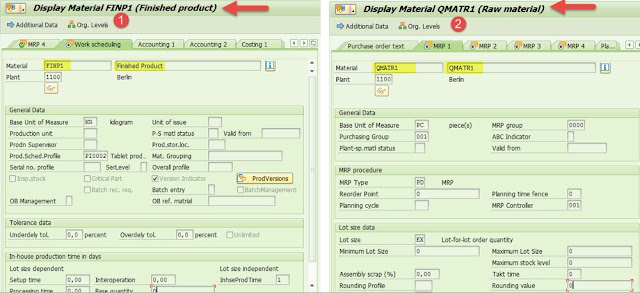
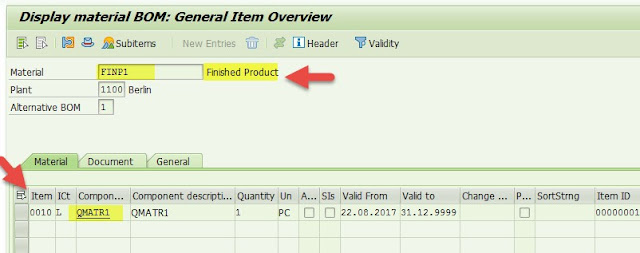
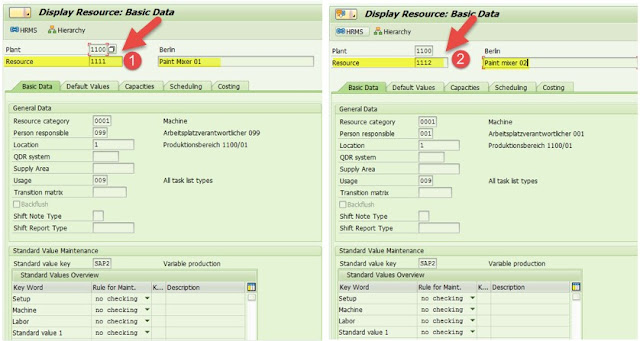



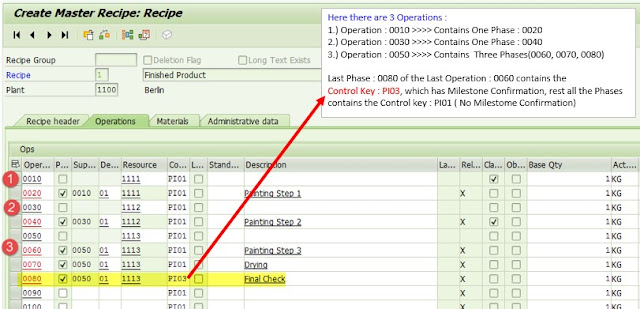


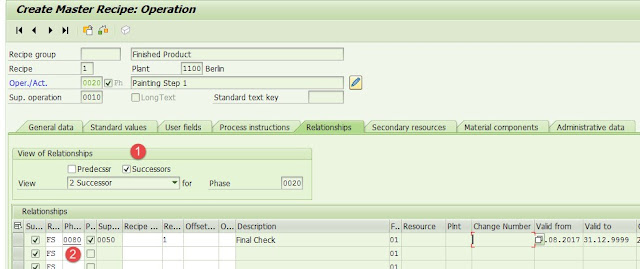
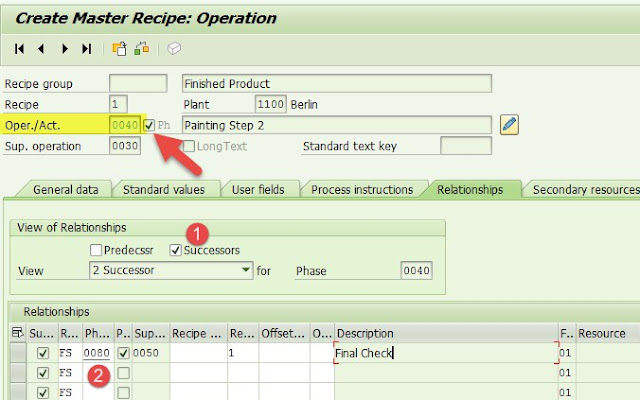
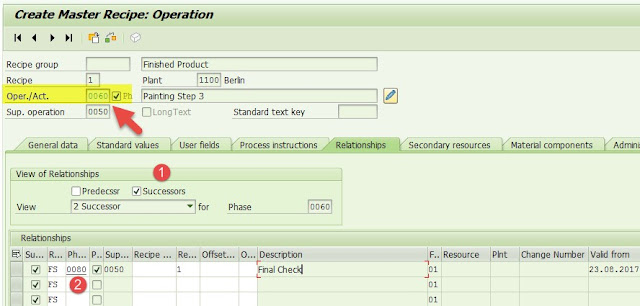
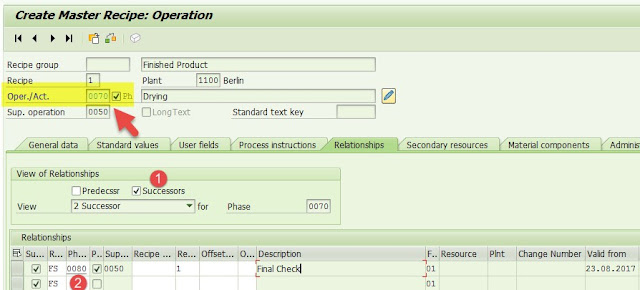
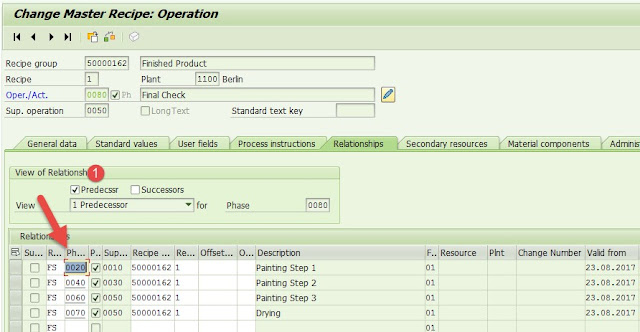

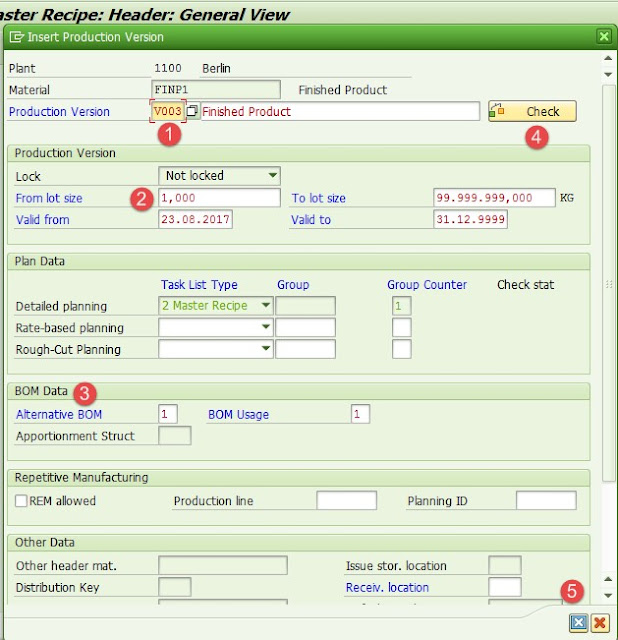
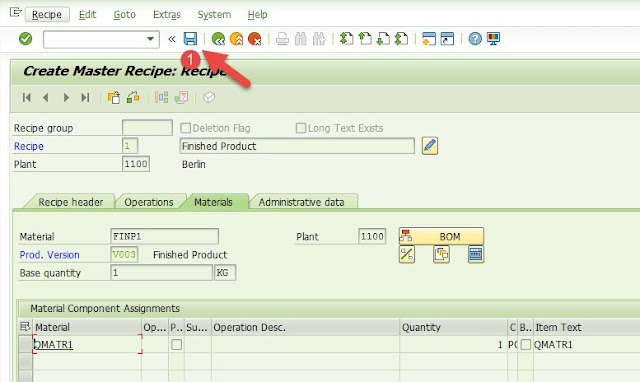
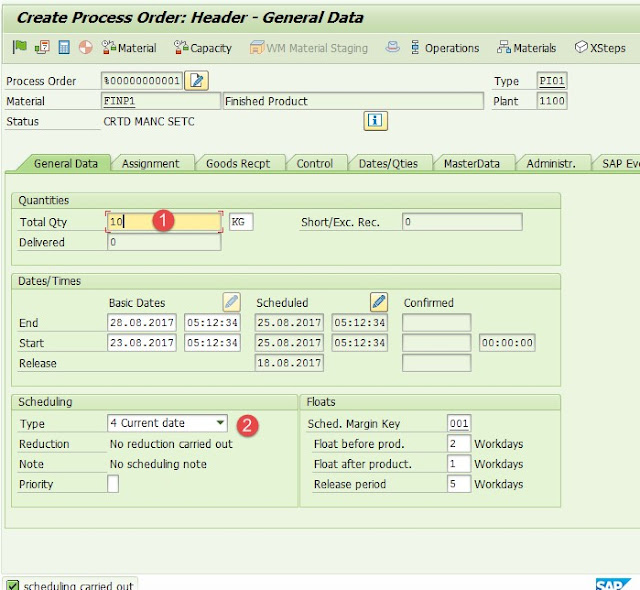
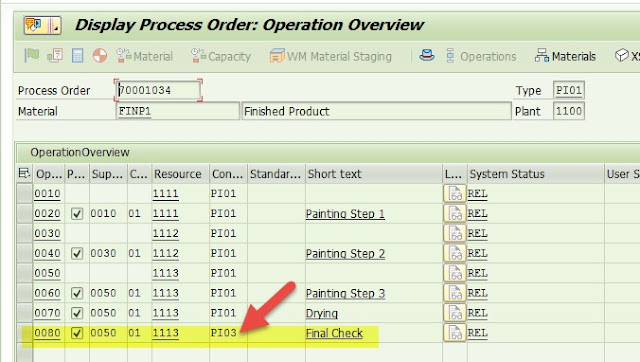
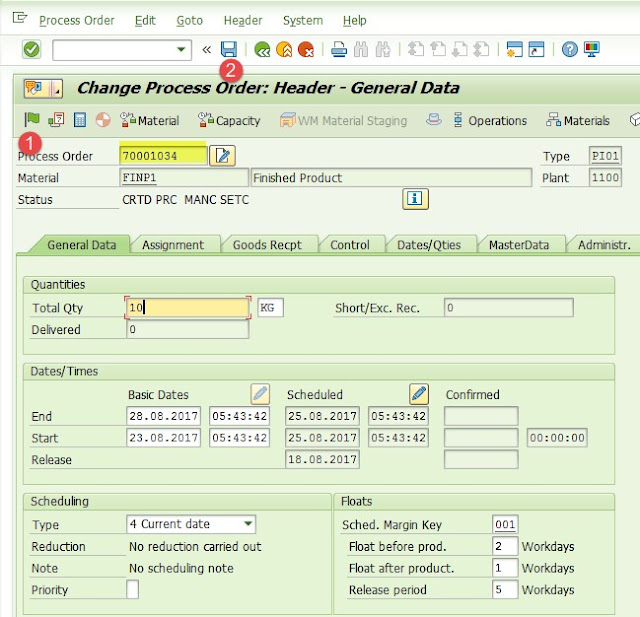


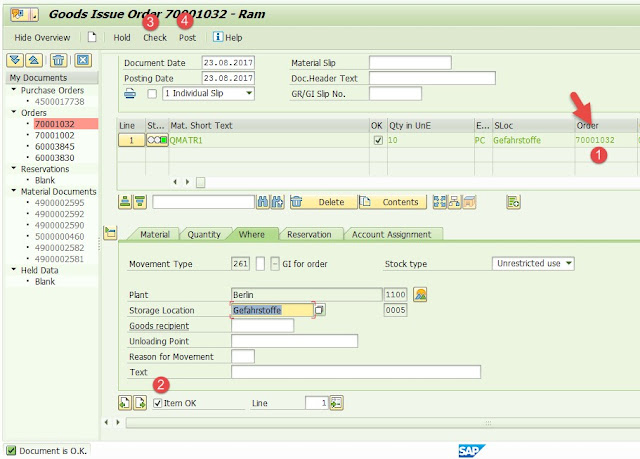
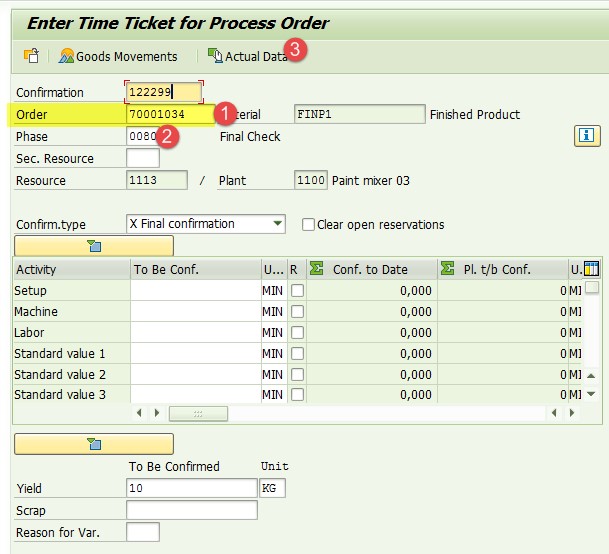

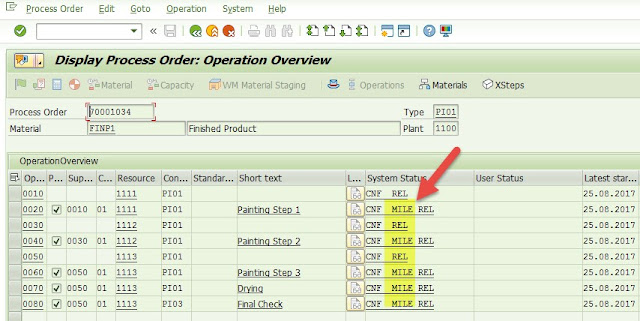

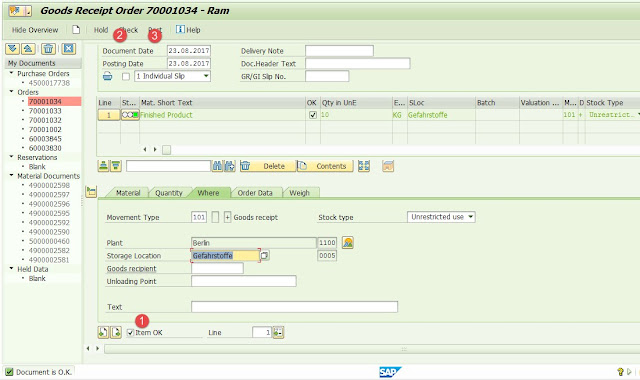





0 comments:
Post a Comment