Introduction
This document will contain the basic BW Configuration steps after installation of SAP BW system. The configurations mentioned here are to be performed after system installation and basis configurations mentioned in SAP BW 7.3 Configurations part1 document. Here is the link https://saponlineguides.blogspot.in/2017/10/sap-bw-73-configuration-after-installation-of-bw-part-1.html
Step 1: Set Analysis authorizations in transaction code RSCUSTV23
Set “Current Procedure with Analysis Authorizations“.
Step 2: Hide 3.x Functions of Data Warehousing Workbench.
Path->SPRO->Display IMG-> Hide 3.x Functions of Data Warehousing Workbench.
Selecting below option can hide all 3.x functions of the DW Workbench for which there is a new functionality available.
Note: If the indicator is set, you are no longer asked if the old or new Data Sources should be transferred when they are replicated; they are always transferred as new Data Sources.
If you want to use old 3.x functionalities, don’t hide this function
Step 3: Set Traffic Light Color in the below path of IMG
If no data available then status would be green
Incase of warnings ,status would be in yellow
Step 4: Change source system name after transport in RSLGMP transaction or below path .
Path->SPRO-> IMG
Below settings needs to be done in quality and production systems. Which will convert original source system name to target source
system name .
If we are transporting objects to quality system, target would be quality system .Original source system will be your development system where you have developed objects and moving to further landscape.
Step 5: Create Destination for Import Post-Processing in RSTPRFC or below path
Below setting needs to be done in target system (quality system and production system) before moving transports.
Process chain transport will fail ,in case of unavailability of below setting or ALEREMOTE password issue or RFC destination unavailability between BW development system to further landscape (TBD<->TBQ, TBP).
Step 6: Display of Numeric Values in the Business Explorer in RSCUSTV4 transaction code below path
Set “X” in case of ‘value division by zero’
‘does not exist’
‘number overflow’.
Any of above mentioned scenario in BEx report will give out put as “X”
In case of mixed currency or UOM ,report will show * value.
Step 7: Activate Personalization in BEx
Path->SPRO->IMG
It will allow you to personalize BEx variables, webapplication variable and BEx history.
Step 8: Set BEx Analyzer Version in RRMX_CUST or below path
Path->SPRO->IMG
Set BEx analyzer version to be called from RRMX
You can select either 3.x version or Sap Netweaver version.
Step 9: Maintain Web Protocol (HTTP/HTTPS)
Path->SPRO->IMG.
Specify HTTP or HTTPS as per requirement,
By default HTTP protocol will be called by web application designer or query designer.
Step 10: Set Standard Web Templates
Path->SPRO->IMG
Specified web Templates will be called for broadcasting, query pre calculation, EP reporting, adhoc analysis.
Step 11: Determine Settings for Web Templates
Path->SPRO->IMG
Below specified Web template needs to be activate from business content
Step 12: Maintain Source system ID’s in RSA1 transaction code
Path->
RSA1->TOOLS->Assignment of Source Syst.To Source Syst. ID.





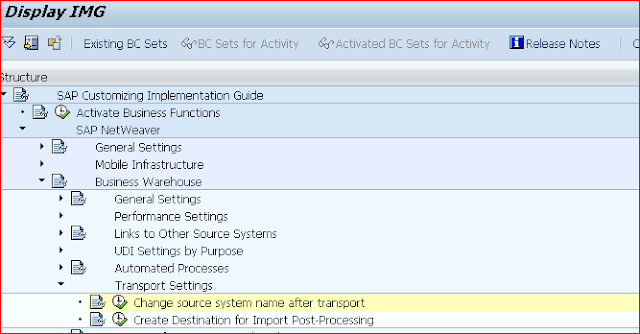



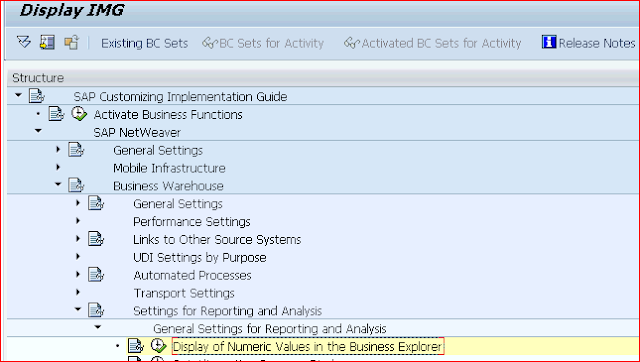




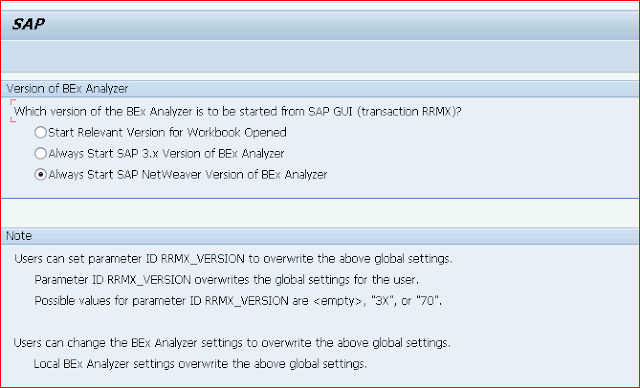
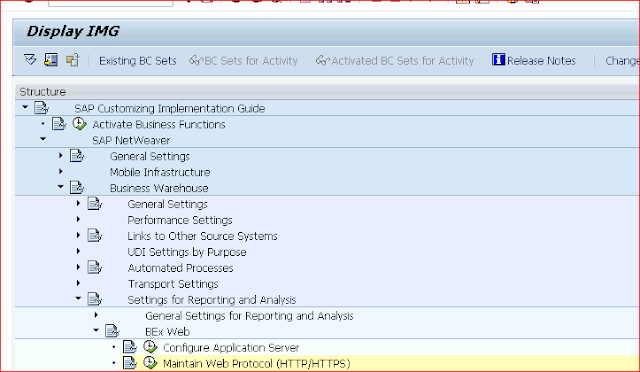

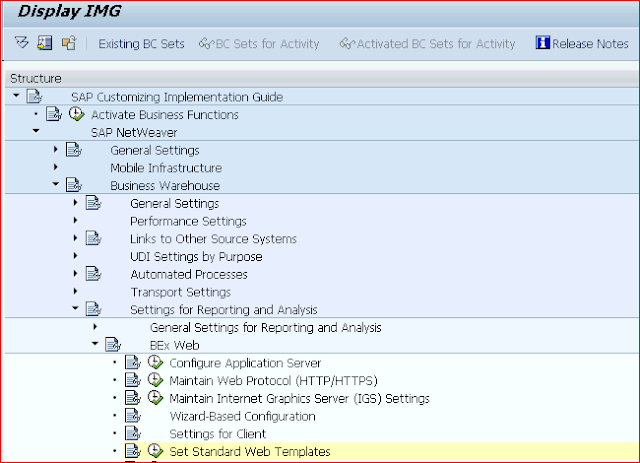



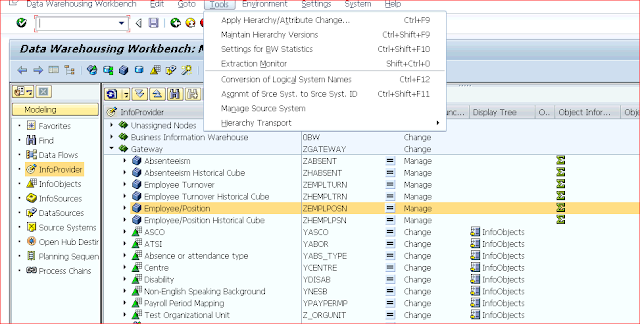




This is very Informative.
ReplyDeleteSAP BW Training institute in Noida
Looking for the best SAP BASIS Training in Bangalore, then don't delay join IntelliMindz SAP BASIS Training in Bangalore. Join our SAP BASIS training to get hands-on training and practice in SAP BASIS Software. Any Queries call @ 9655877677. IntelliMindz is the best IT Training Institute in Bangalore with placement, offering 200 and more software courses with 100% Placement Assistance.
DeleteSAP BASIS in Bangalore
SAP BASIS in Chennai
SAP BASIS Online Course
Thanks for sharing this Information. SAP BW Training in Gurgaon
ReplyDeleteThank you for your post. This is excellent information. It is amazing and wonderful to visit your site. And I would like to share some information about
ReplyDeletesap sd training
sap successfactors training in hyderabad