During development in BW, I’m sure many have come across the situation where we are lacking of test data for testing especially if it’s the source that provide the test data is a new development as well. To save time while waiting for the actual test data to be generated, there’s a program in SAP BW that can generate random test data directly into the underlying InfoCube(s) that is feeding your report or logic.
Following are 3 simple steps for quick test data generation so that you can test on the functionality (like variables, key figures, formula and etc) of your report while waiting for the actual test date.
Following are 3 simple steps for quick test data generation so that you can test on the functionality (like variables, key figures, formula and etc) of your report while waiting for the actual test date.
Program Name: CUBE_SAMPLE_CREATE
Step 1: Go to SE38 and execute the above program
Step 2: Execute the program with the below info
InfoCube Entry
- InfoCube Name: Technical name of your InfoCube, if it’s a SPO, remember to enter the technical of the underlying InfoCube and not the SPO Name (for example, SPO: ZABC01, the underlying InfoCube will be ZABC01XX)
- Number of Data Records to be Generated: Provides the number of Test Data to be generated
- Fiscal Variant: If you have Fiscal Period to be generated
Input Mode:
- Generated Values: The program will Immediately generate and display the Test Data
- Vals from Master Data Table: The program will generate and display the Test Data based on Master Data
- Read-For-Input ALV: Personally I would recommend this approach as the program will generate the test data based on your preference
- You can change the value of the table before hitting the save button to generate the test data into the target InfoCube
- Tip: You can export this structure to excel, manually change all the test data, then copy and paste the values back to the ALV table
Step 3: Check the Target InfoCube
Result
Every time the Test Data Generation is executed, you will see a new request being created at your targeted InfoCube. You can always remove this request after your testing.



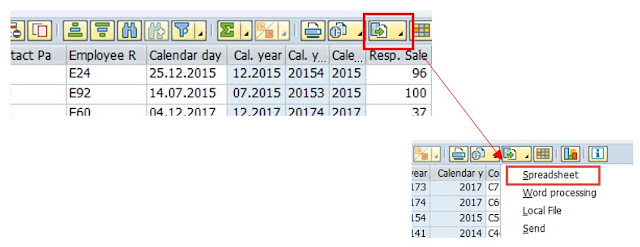
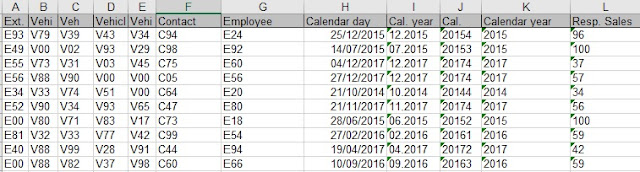




0 comments:
Post a Comment