Downhere is the step by step info on how to attach a Technical Specification or User Training Document or any other Information Document in SE38.
Launch the T Code SE61.
Create a Word Document using the Create Button.
Launch the T Code SE61.
Create a Word Document using the Create Button.
We can copy paste the Technical Specification or User Training Document or any Technical Info Document
(Or)
We can start maintaining this Document with all the necessary Technical Info right from the day one and keep updating it as and when required
(Or)
We can even attach for ex Technical Specification here using INSERT OBJECT.
I prefer this way as it is much easier way to attach the latest document whenever required, replacing the older one and getting it transported to Q and P
For our ex, I had attached the updated Technical Document as shown below :-
Save these changes to a Transport Request.
After saving it to a TR,you can go back to SE61 and click on DISPLAY to view the attachment Document.
Now,let’s see how to attach this ZTECHNICAL SPEC into the Documentation of SE38.
Click on Change
Click on Goto >> Change Editor
<DS:WORD.ZTECHNICALSPEC>Click here to view the Technical Spec</>
Now,click on DISPLAY to view the Documentation attached in the Text Editor.
Now we can view the attached Tech Spec by clicking on it.



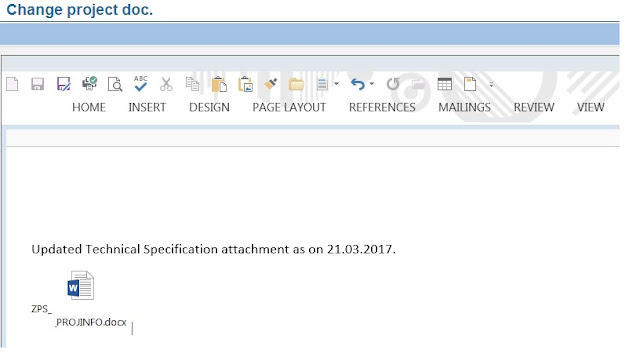


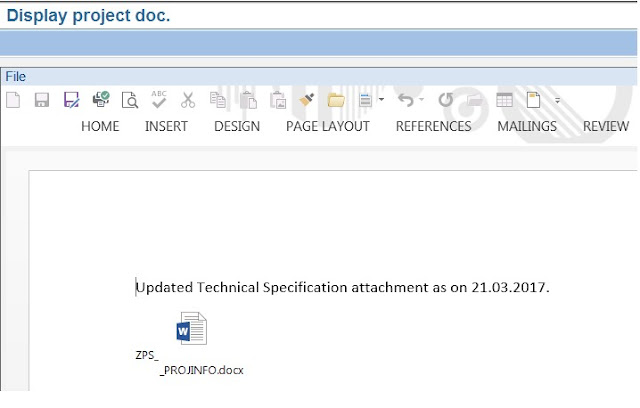

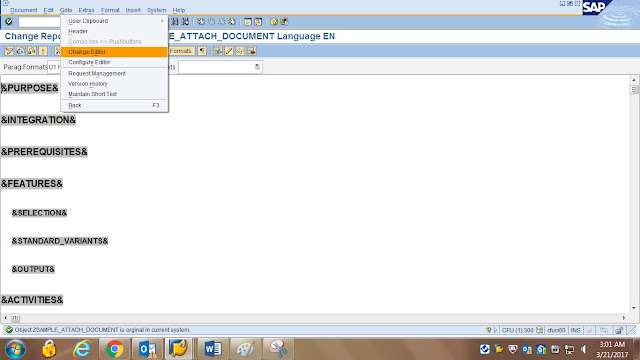
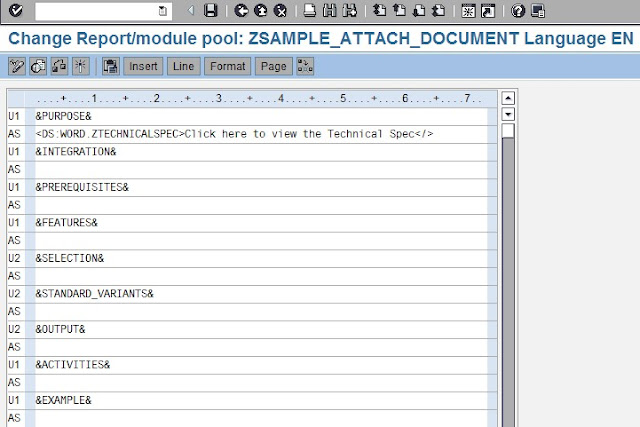










Appreciate you sharing, great article.Much thanks again. Really Cool.
ReplyDeleteseleniumonline courses
pythononline course
SAP ABAP online course
SSAP PP online online course
Mulesoft online course