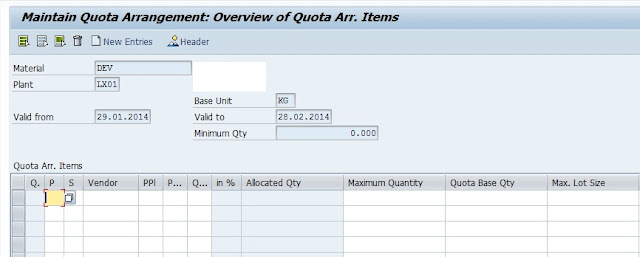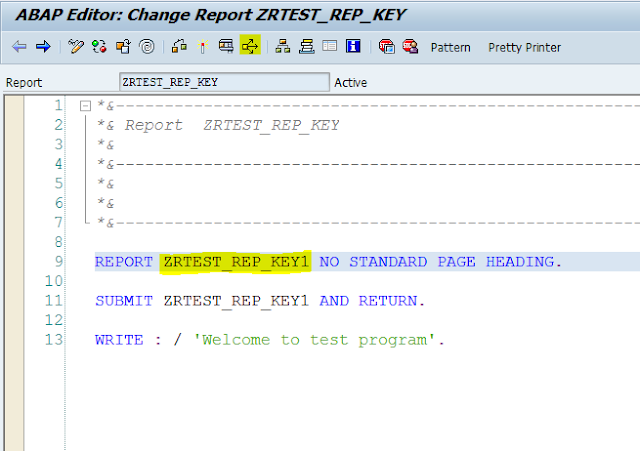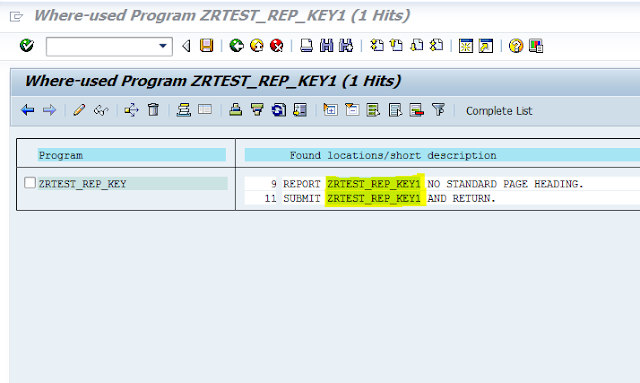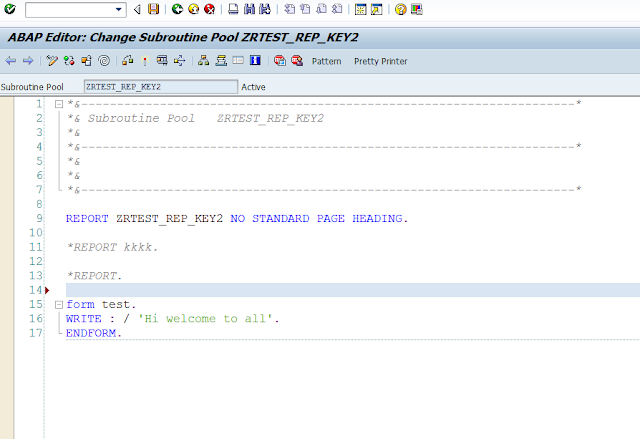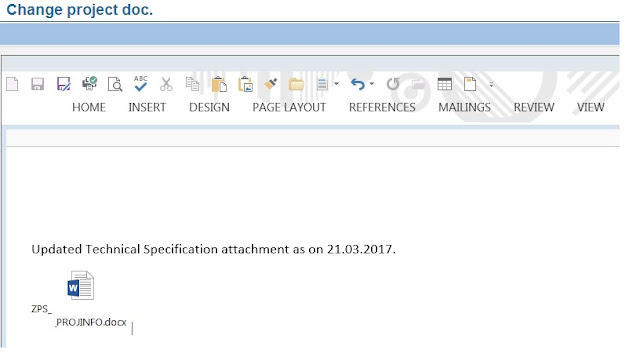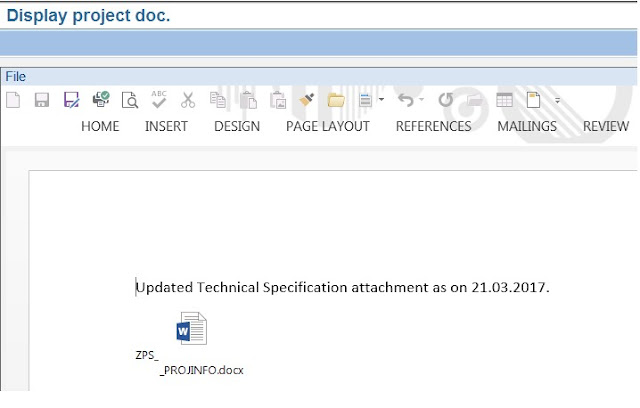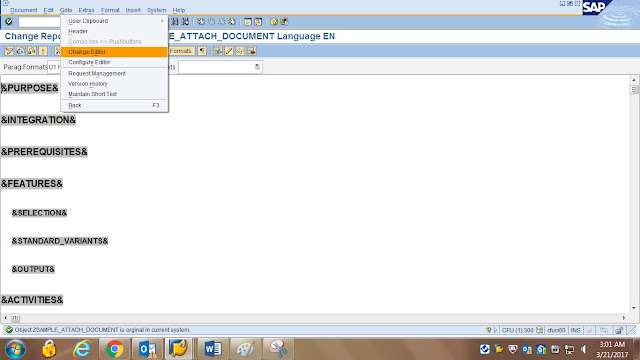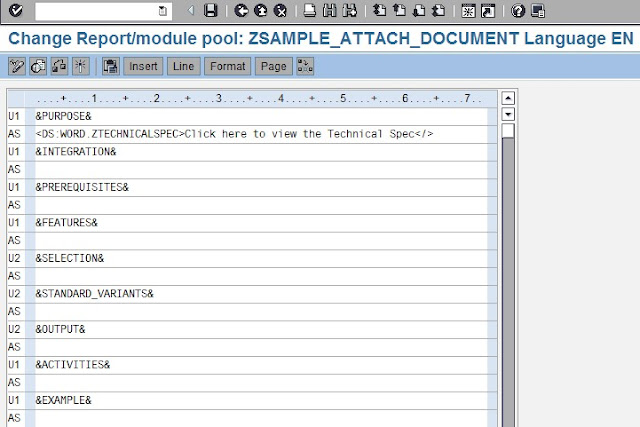Quota Arrangement:
As we know about source list, as well as source list, we can use quota arrangement.
We know source list is used for a source for a material. In purchase requisition there is a tab Assign Source of Supply.
We can assign many vendors to source list, at that time system will propose all vendor in source of supply field and we have to choose one from the list.
But via quota arrangement, we can give the quantity and percentage for a vendor, so if we maintain many vendors in source list, system will take the correct vendor with comparison of quantity of document and quota arrangement.
That is the main facility of quota arrangement..
To use quota arrangement, we have to do some configuration, we have to maintain the quota arrangement, then we can see the result.
Configuration
In this part, we will configure all things which is required for quota arrangement.
Define Number Ranges
Go to OMEP or path SPRO-IMG-Materials Management-Purchasing-Quota Arrangement-Define Number Ranges
The initial screen will appear.
Click on the Intervals
Enter your number range.. You can set the number range as external or internal (Its depend on your business process).
Then Save you data.
Define Quota Arrangement Usage
In this part, we will configure the quota arrangement uses.
Go to SPRO-IMG-Materials Management-Purchasing-Quota Arrangement-Define Quota Arrangement Usage
The initial screen will be appear.
You can see in My system 1,2,3,4 is already created. Now I am going to create Quota arr. Usage 5.
Click on New Entries
As you can see I have selected only Purchase Requisition but you can select these option as per your business requirement.
Then save your data.
Now we have to give assign quota arrangement uses to material master.
Go to MM02, enter your material, select plant and in purchasing tab give the newly created Quota arrangement uses number.
Save your data.
Create Info record
Now suppose we have 3 vendors KKNN001, KKNN002, KKNN003, they will supply the material. and we have to use in quota arrangement as per quantity basis for these vendors.
So we have created Info record for each vendor with regards to material.
Create 3 valid info records for Each vendor.
Create Quota Arrangement
Go to MEQ1
The initial screen will be appear.
Give the Material and Plant and then press enter.
You can see the above screen. Enter the valid to date, (Valid from date will be automatically set as current date of quota arrangement create date)
In the option Minimum qty split, Its specify for the splitting quota (for more help, you can press F1 on this option). You can choose as per your business process…
Now press enter.
After pressing enter, You can see the date from is appeared as current date.
Then you can choose Item or you can double click on the line item.
You can see the initial screen will be appeared for quota arrangement creation.
Here we can found many options for quota uses. We have to choose as per our business process.
To know about every field, you can select the field and press F1 for a help topic for the field.
I have used Maximum Quantity for quota arrangement selection.
I have set the quota arrangement like this
If I use below 20 quantity in PR, then the source of supply will be the vendor KKNN003.
From 21-50 quantity in PR, it will pick the source of supply KKNN002.
From 51-100 quantity in PR, it will pick the source of supply KKNN001.
You can see I have given quota = 3 for vendor KKNN003 and quantity 20 and its percentage shows 50.0, it means When I use below or equal 20, then system will propose the vendor KKNN003.
Now we will check the uses for quota in Purchase Requisition.
I have created a PR with quantity 15..
When I have pressed the Assign Source of Supply, system has proposed me the vendor KKN003.
You can see my default vendor is came into source of supply field.
Now I have changed the quantity 25..
System will shows me a warning message
That means system wants to propose me that as per quota arrangement entry, your prior vendor will be KKNN002.
Now when I press Assign Source of Supply, System will change the source of supply to KKNN002.
Now I have changed the quantity to 90..
System will propose me the vendor KKNN001.
And when I press the Assign Source of Supply, system will change the vendor to KKNN01 in field source of supply.
Now I have changed the quantity 110, as we can see in that position our quantity is exceed against quota arrangement setup.
Now we can see system will propose the all vendors which is can be used as source of supply not only the quota arrangement setup.
Here we can see, system is not proposing me only the vendor which is under quota arrangement, system will propose me all vendor which can a source for this material, and also system will gives us a warning message “Choose a source of supply”
Now we can choose a source as per our requirement.
Just click on the blank option which is left on the vendor number.
After pressing this, you can see a green indicator on the vendor.
Now press Assigned Source..
You can see the source of supply is raised as per our selection…..
How to Remove a vendor from QA List
Now suppose you have ordered some quantity to the 3 vendors.
As you can see I have placed order for all vendor..
Now Vendor KKNN002 inform us that he can’t deliver the material any more. So source of supply should not be vendor KKNN002.
But if we order the material for qty 5 to 10, then it will shows the vendor KKNN002 as source of supply.
In that position, we can;t delete the vendor from quota arrangement, because we have already placed some order.
We have to just remove the quota from vendor KKNN002, so that it will not display on source of supply..
And suppose vendor KKNN003 will delivered the rest of quantity of vendor KKNN002.
Then we can increase the maximum quantity to 30. So that when we placed order for quantity 1 to 15, it will always take the vendor KKNN003 as source of supply.
It will be looks like that
Or if you don’t want to change the quota sequence, then you can also change the maximum quantity.
Then it will be like this
Just change the maximum quantity as same as allocated quantity, then the vendor will not able to use in source of supply..
If you want that the vendor KKNN001 will supply the rest of quantity of vendor KKNN002, in that case, you can increase the maximum quantity of KKNN001 as 110.
How to Add a Vendor in QA List
Now suppose vendor KKNN004 wants to deliver the material, and you have to add the vendor KKNN004 in quota arrangement list, so that the vendor will com automatically in source of supply.
Suppose vendor KKNN004 inform you that he can borrow the order of maximum quantity 7.
But the vendor has already supplied the material with quantity of 5. In that situation, you have to entered the quantity 5 in Quota Base Qty, so in quota calculation, then vendor will prior for just quantity 2.
Then you can add the vendor in existing QA list.
It will be looks like
In this situation, Vendor KKNN004 will be sourced for only quantity (7-5)= 2 quantity.
If you have placed order below than 2 quantity, then the source will be vendor KKNN004 and over 2 it will goes to vendor KKNN003.
Vendor Selection With Same Quota
If you vendor content the same quota in QA, then the source list will picked as per maximum quantity..
But in that scenario, you have to maintain the sequence for maximum quantity…
Here you can see my maximum quantity is 50 for vendor KKNN001 and 500 for vendor KKNN002. Both vendor has same quota.
When I order below 50 quantity, system will propose the vendor KKNN001 and when I order more than 50, then system will propose the vendor KKNN002 as source of supply.
In that way, we can configure quota arrangement in our system…