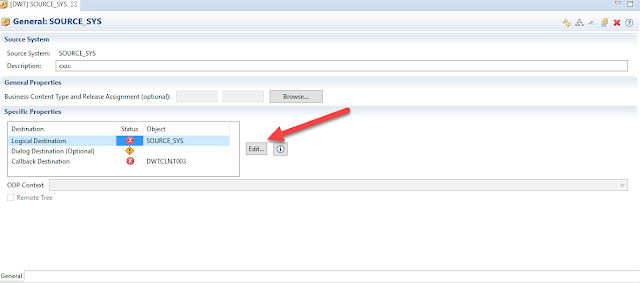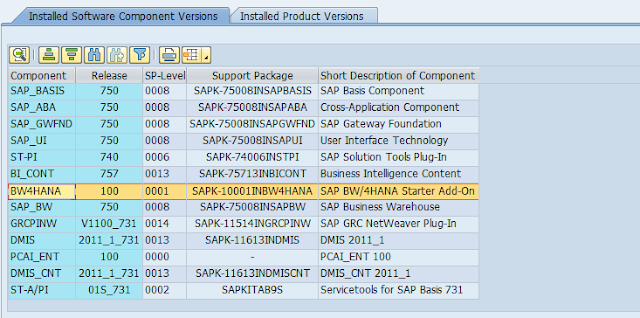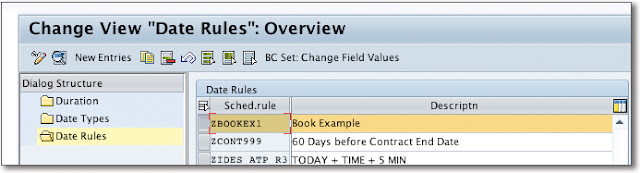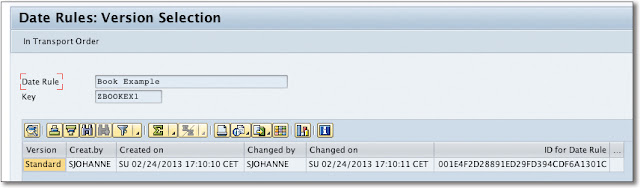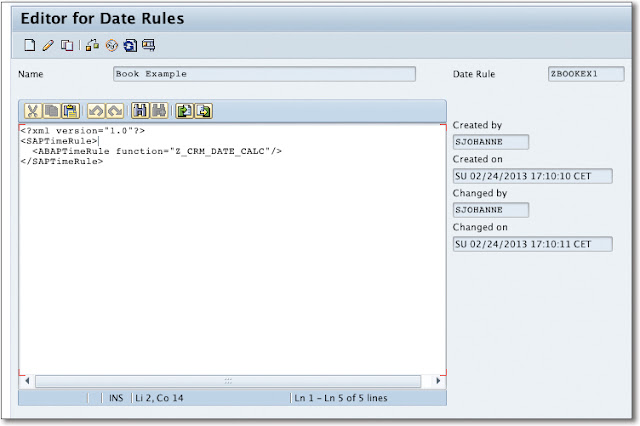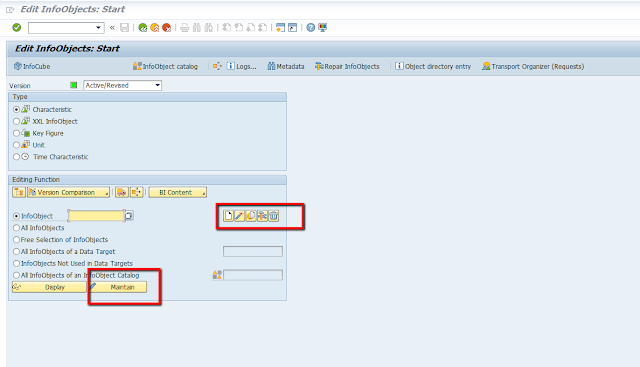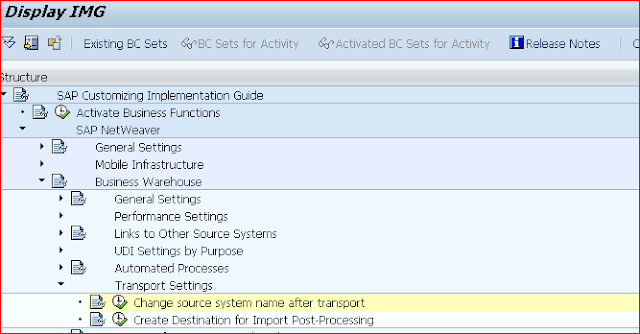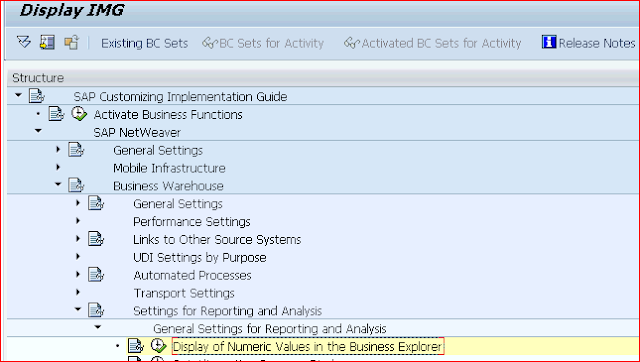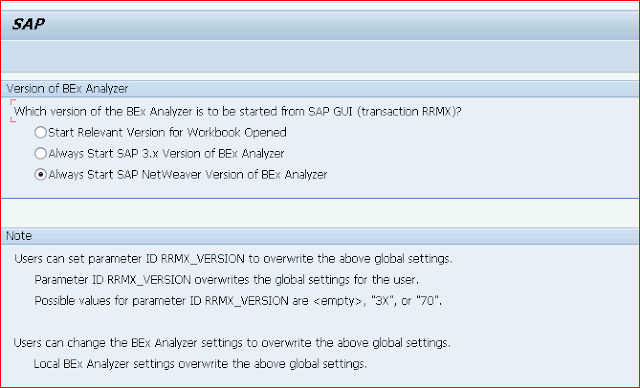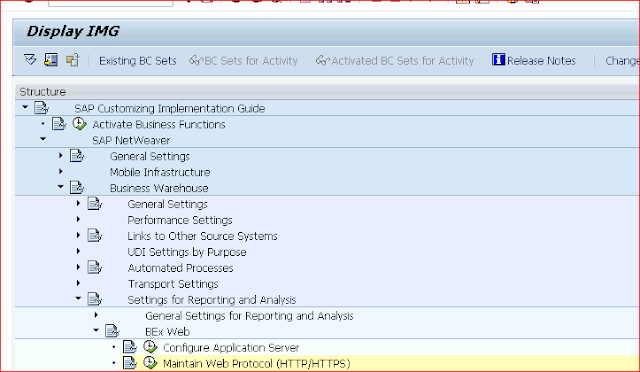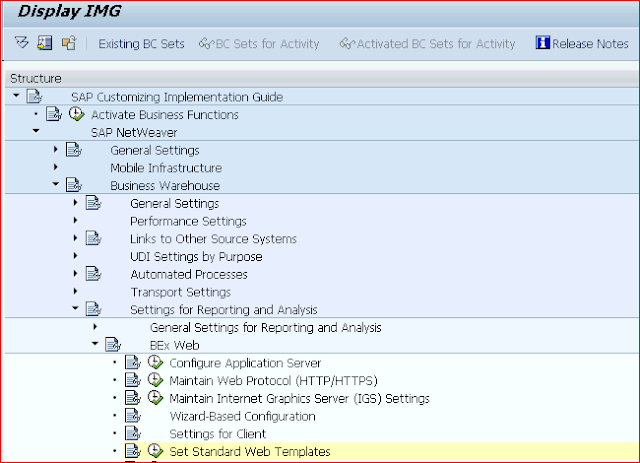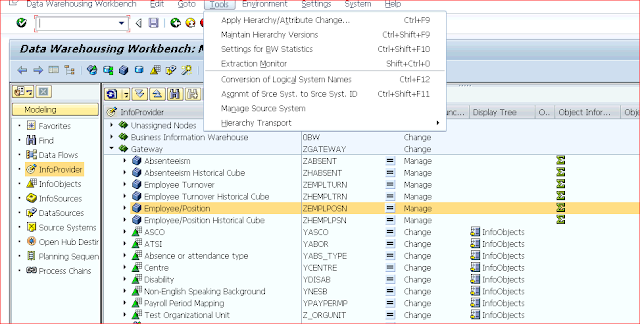In this document we will touch upon Funds Management objects like Funds Plan, Funds, Budget Posting etc. We will get into the configuration behind these objects and also focus on transaction level details and utility for each one of them.
Funds Management is an application in SAP CRM which assists manufacturers or owners of brands to administer and distribute the funds amongst its distributors or channel partners in order to engage in co-marketing activities. The channel partners consume these funds (money) in order to deliver on agreed goal for improving the presence of manufacturers products in the market and via Funds Management we can monitor the disbursement and usage of these funds.
SAP CRM Funds Management can be integrated to with the below applications within SAP CRM in order of the owner of a brand or manufacturer to achieve co-marketing or co-branding objectives:
1. Market Development Funds (MDF)
2. Trade Promotion Management (TPM)
3. Marketing Funds Management (MFM)
4. Claims Management
Funds Plan is an high-level object in Funds Management which will act as an umbrella for associated funds under it. Funds Plan do not carry any money, however it is possible to assign Funds under it which eventually will be loaded with budget (money). It is to be noted that currency is always maintained as a default with the Funds plan, this is done to ensure that underlying Funds within a Funds Plan always reflect common currency.
‘Funds Plan Type’ is associated with Funds Plan which defines the nature of the Funds Plan i.e. whether the Funds Plan is meant for MDF, TPM etc. and also there is a timeframe of budget expiry which is maintained at funds plan level. These expiry periods can be fixed, relative or none.
To configure Funds Plan please use the path ” IMG >> Customer Relationship Management >> Funds Management >> Funds Plan and Funds >> Define Funds Plan Types “
Funds Management is an application in SAP CRM which assists manufacturers or owners of brands to administer and distribute the funds amongst its distributors or channel partners in order to engage in co-marketing activities. The channel partners consume these funds (money) in order to deliver on agreed goal for improving the presence of manufacturers products in the market and via Funds Management we can monitor the disbursement and usage of these funds.
SAP CRM Funds Management can be integrated to with the below applications within SAP CRM in order of the owner of a brand or manufacturer to achieve co-marketing or co-branding objectives:
1. Market Development Funds (MDF)
2. Trade Promotion Management (TPM)
3. Marketing Funds Management (MFM)
4. Claims Management
Funds Plan
Funds Plan is an high-level object in Funds Management which will act as an umbrella for associated funds under it. Funds Plan do not carry any money, however it is possible to assign Funds under it which eventually will be loaded with budget (money). It is to be noted that currency is always maintained as a default with the Funds plan, this is done to ensure that underlying Funds within a Funds Plan always reflect common currency.
‘Funds Plan Type’ is associated with Funds Plan which defines the nature of the Funds Plan i.e. whether the Funds Plan is meant for MDF, TPM etc. and also there is a timeframe of budget expiry which is maintained at funds plan level. These expiry periods can be fixed, relative or none.
To configure Funds Plan please use the path ” IMG >> Customer Relationship Management >> Funds Management >> Funds Plan and Funds >> Define Funds Plan Types “
Funds
Funds are objects which contain the monies. The money i.e. Budget in the fund is provided to the channel partner by brand owner to execute the co-marketing or channel marketing activities in order to achieve an agreed outcome.
‘Fund Type’ outlines the specific objective behind creating a Fund. It captures the category which the Fund belongs to i.e. Fixed or Variable Fund. It also assists in setting up an association of the Fund with the way it is going to be spent i.e. promotional activities in paper, electronic media, social media, events, trade fairs etc. The nature of the spent is captured as an ‘Expense Type’ in the system.
‘Fund Attributes’ are very critical in ensure the downstream marketing objects like Marketing Program, Initiatives, Claims etc. can determine which Fund to be used at the execution layer of a co-marketing activity. Fund Determination is a procedure via which criteria’s are defined in order to identify one specific Fund which will be assigned to execute activities like Trade Promotions, Claims, Budget Postings etc. are performed.
Fund Checkbooks provide latest view of the money at different levels of a co-marketing spend process which includes budgeted, reserved, approved claims, settled etc.
To configure Funds please use the path ” IMG >> Customer Relationship Management >> Funds Management >> Funds Plan and Funds >> Define Funds Type“
As discussed we will need to assigned Expense Types to the Fund Type for the Fund to be utilized for a specific spend. Before that we will need to define expense types first.
Go to transaction path ” IMG >> Customer Relationship Management >> Funds Management >> Funds Plan and Funds >> Define Expense Type “
Once expense types are define we will assign Expense Type to Fund type in order to create the link. Go to transaction path ” IMG >> Customer Relationship Management >> Funds Management >> Funds Plan and Funds >> Assign Expense Types to Funds Types “
Once these configurations are done in the background, log in to CRM WebUI and make use of Business Role ‘CHM-CM – Channel Manager‘. Once the screen loads make use of left-hand side navigation pane and choose ‘Market Dev. Funds’ to create objects like Funds and Funds Plan.
Once we proceed from here, we create Funds Plan and after creating it we mark it as ‘Released’.
We proceed further to create a Fund, then add budget to the same. The budget to the fund is added via Budget Posting. Once the Fund is created and released we create a Budget Posting. Budget Posting is an object which is used to upload the money to a Fund. Below you will see a Fund with Budget loaded to it for usage.
With this we come to an end to this document. Once these Funds Plan and Funds are created and required Budget is allocated via Budget Posting, the scenario can be extended by Integrating Funds Management in CRM with MDF or TPM or MFM. One such integration between CRM FM and MDF will be discussed in the next document.