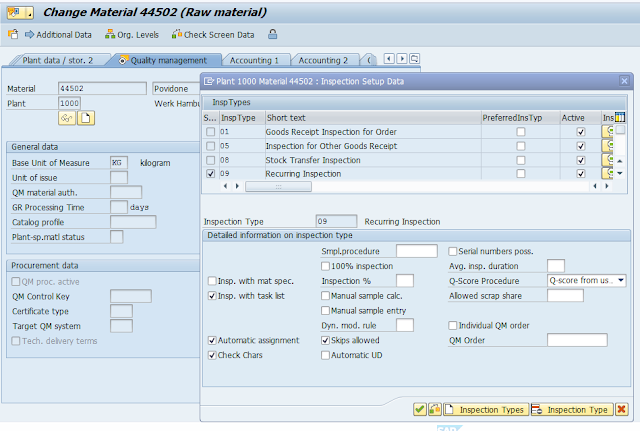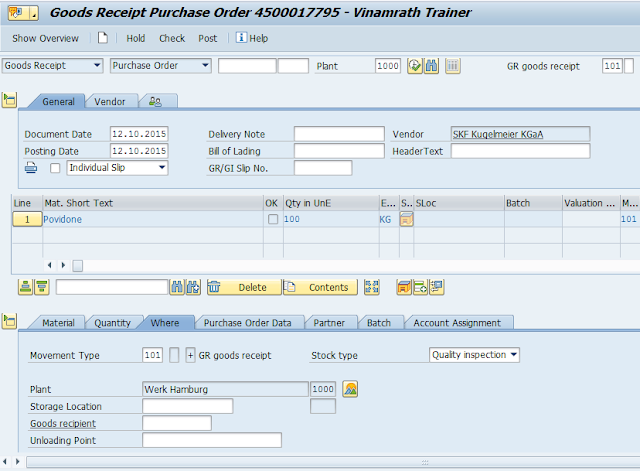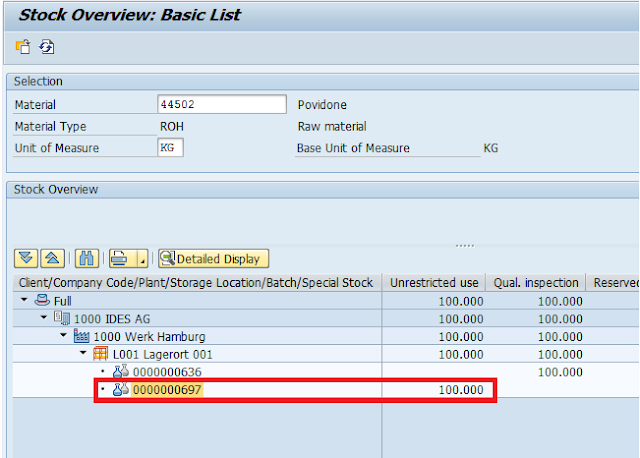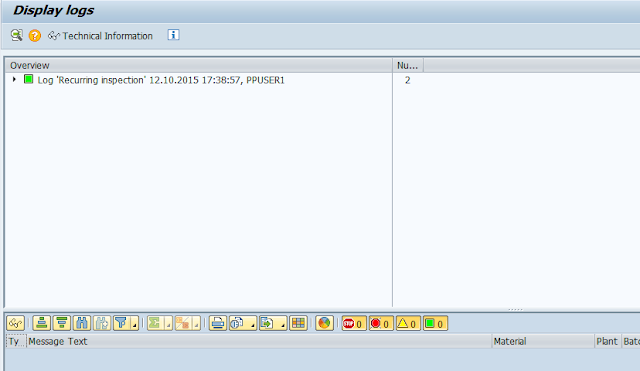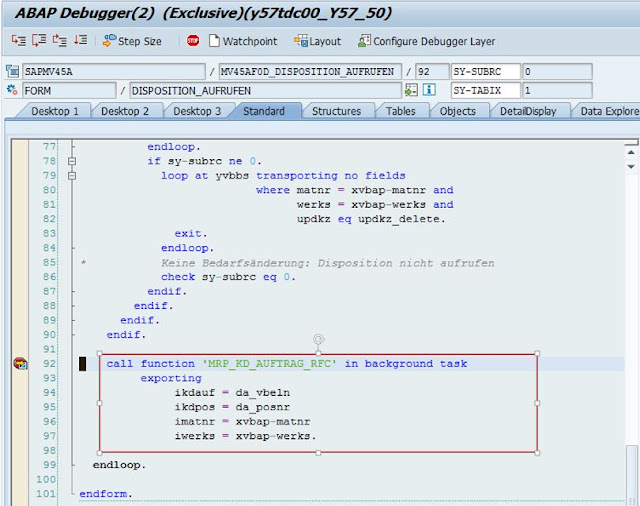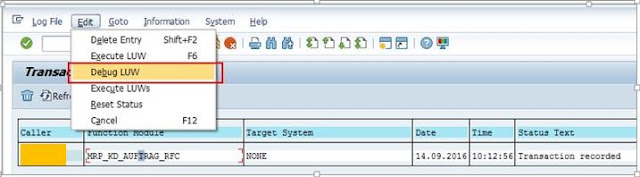There are three types of scraps used in SAP PP. 1. Assembly Scrap 2. Component Scrap 3. Operation Scrap. 1. Assembly Scrap During Production there will be some loss always due to various reasons and due to this we will get less output than the planned one…for example...